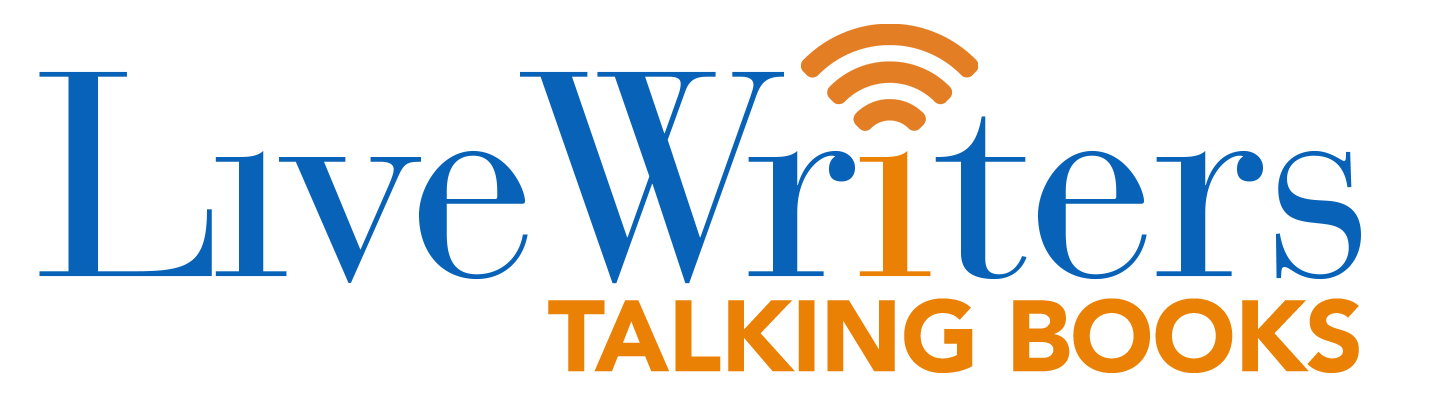When you purchase a new Kindle e-reader from Amazon, and are not buying it as a gift, Amazon has an option to automatically register the Kindle to your Amazon account. When the device is shipped off and you unbox it for the first time, and go through a simple setup process, the Kindle is registered, which means you do not have to even enter your Amazon login and password, it is already logged in. This is a simplified process and Amazon is the only one in the e-reader space that can do this sort of thing. Rakuten Kobo, Barnes and Noble, Pocketbook, Onyx and all of the other brands, do not give users the option. This is generally why the Kindle is the most popular.
What if you purchased a Kindle outside of Amazon, such as a third party website like Good e-Reader, Woot, eBay or others? You will have to go through the entire registration process yourself. If you are new to e-readers, such as the Kindle, how is this process done? Luckily, it is very complicated, here is a small tutorial.
Step 1: Charge your Kindle
First things first, ensure that your Kindle is fully charged. Connect it to a power source using the supplied USB cable and adapter. A full charge can take a few hours, so be patient. You’ll know it’s ready when the indicator light turns from orange to green.
Step 2: Turn on your Kindle
Once your Kindle is charged, press the power button to turn it on. The power button is typically found at the bottom of the Kindle next to the charging port or on the back, depending on your model.
Step 3: Connect to a Wi-Fi network
Before you can register your Kindle, you need to be connected to the internet. Swipe down from the top of the screen to access the menu and tap the Wi-Fi icon, or select All Settings > Wi-Fi & Bluetooth > Wi-Fi Networks (the exact path can vary depending on your Kindle model).
Choose your home network, enter your Wi-Fi password, and connect. If you see a lock icon next to the network name, that means it’s secured, and you’ll need to enter a password.
Step 4: Register your Kindle
Once connected to Wi-Fi, tap the Register button. You’ll be prompted to enter your Amazon account information. If you don’t have an Amazon account, you can create one directly on your Kindle or visit Amazon’s website on another device.
Enter your Amazon account email address and password and select Register. Your Kindle will connect to Amazon’s servers to complete the registration.
Step 5: Confirmation
Your Kindle will confirm that it’s registered, and you can now access the Kindle Store and your Amazon account’s library. You’ll be able to buy, download, and read your books immediately. If this is a new Kindle, there will be no preloaded books, but if you have had an existing Kindle in the past, all of your books are preserved in the cloud, which can be downloaded to the device and read at any time.
The post How do you register a new Kindle to your Amazon Account? first appeared on Good e-Reader.